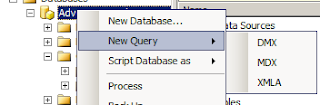Open SQL Server Management studio and connect to an Analysis Services instance.
1) Select a database that contains a cube you want to be updated.
2) Run a new XMLA query query.
3) Insert content below.
<Batch xmlns="http://schemas.microsoft.com/analysisservices/2003/engine">
<ClearCache>
<Object>
<<DatabaseID>Adventure Works DW 2008R2 SE</DatabaseID>
<CubeID>Adventure Works DW</CubeID>
</Object>
</ClearCache>
</Batch>
4) replace a database ID with database name that you selected
5) copy a cube's ID from the cube's properties and update CubeID parameter.
6) Run a query and ensure that no errors have been returned
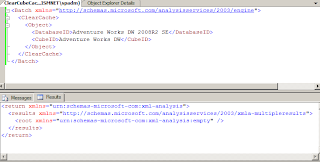
The query works for SQL Server 2008 (might be working for other version but I didn't check it yet)